 Cargo
Cargo  Equipment Handling Code
Equipment Handling Code  Equipment Handling Code view
Equipment Handling Code viewConfiguration  Cargo
Cargo  Equipment Handling Code
Equipment Handling Code  Equipment Handling Code view
Equipment Handling Code view
Prerequisites
EQUIPMENT_HANDLING_CODE_ADD – Allows users to add an equipment handling code(s).
EQUIPMENT _HANDLING_CODE_EDIT – Allows users to edit an equipment handling code(s).
EQUIPMENT _HANDLING_CODE_VIEW – Allows users to view the equipment handling code details.
EQUIPMENT _HANDLING_CODE_DELETE – Allows users to delete an equipment handling code(s).
You can create equipment handling codes for general cargo based on cargo attributes, such as commodity, product, and packing type, which is identified by a user-defined code. When you create the bill of lading item, N4 displays the equipment handling code in the Bill of Lading Item form (on page 1).
If two records have the same commodity, product, or packing, N4 assigns the equipment handling code based on the filter condition. For example, Add a handling code, CH1 with commodity - ALU, product - PRD, packaging – Box, and filter criteria BL Category – Export and another handling code, CH2 with similar commodity, product, packaging without any filter criteria. N4 assigns CH1 as the handling code if you add an export BL item with the same commodity, packaging, and product.
You must add the equipment handling codes in the order of more specific to generic by sequence number. This helps N4 to select and assign the best matching handling code for the selected BL item. In specific records, the handling code contains either or all the attributes (Commodity, Packaging, and Product). In generic records, the handling code does not contain any attributes.
Equipment Handling codes with product code, commodity, and package attributes.
Equipment Handling codes with either of the two attributes.
Equipment Handling codes with one attribute.
Equipment Handling codes without any attributes.
It is recommended to not have more than one record of equipment handling code without any attributes. If there are two records without any attributes, N4 considers the matching equipment handling code based on the lowest sequence number. For example, if there are two records with equipment handling code EH1 with sequence number 10 and equipment handling code EH2 with sequence number 20, N4 considers the equipment handling code EH1 when you create or update the BL item.
You can insert a record before or after an existing record. You can also move a record before or after an existing record.
You can use the Actions menu to:
Insert Before (on page 1) – N4 allows you to add a new record with a sequence number that is an average of the selected record and the previous record. If the selected record is the first record, the record is inserted before the first record. For example, if you want to insert a record, before record having sequence number 20 and a record with sequence number 10 exists before that, N4 inserts a new record with sequence number 15.
Insert After (on page 1) – N4 allows you to add a new record with a sequence number that is an average of the selected record and the next record. For example, if you want to insert a record after sequence number 20 and a the next available record has sequence 30, N4 inserts a new record with sequence 25.
Move Before (on page 1) - When you select this option, N4 allows you to select the record before which you must move the record from the Move field (contains list of equipment handling codes) in the Move Equipment Handling Code form (on page 1). The sequence number of this record will be the average of the selected record and the record previous to the selected record.
Move After (on page 1) - When you select this option, N4 allows you to select the record after which you must move the record from the Move field in the Move Equipment Handling Code form (on page 1). The sequence number of this record will be the average of the selected record and the record next to the selected record.
Whenever you insert an equipment handling code record before or after the current record and if the decimals in the sequence number exceeds three digits, N4 updates the equipment handling code and assigns a rounded value to all the equipment handling codes.
Export SNX - You can use this option to export the records as an SNX file. You can also select the Export SNX File option by selecting and right-clicking a record in the Equipment Handling Code view. N4 exports all the details except the sequence number of the selected records. N4 adds the record(s) at the end of the existing records. Also, the sequence number is added by 10 for each record.
How does N4 select and assign the matching handling code for the BL
N4 allows you to create multiple equipment handling codes for the same commodity. When adding a new BL item, if you select any or all the fields - commodity, product, and packaging in the Bill of Lading Item form (on page 1) and save the details N4 selects and assigns the best matching handling code from the Equipment Handling Code view (on page 1).
When you update any or all the fields - commodity, product, and packaging in the Bill of Lading Item form (on page 1) and save the details N4 selects and assigns the best matching handling code from the Equipment Handling Code view (on page 1). You can also manually select an equipment handling code from the Equipment Handling Code field and assign the same when adding or updating the BL item.
Some examples on how the matching handling code is associated with the BL item is given below:
Consider that you have added the handling codes in the Equipment Handling Code view as shown below:
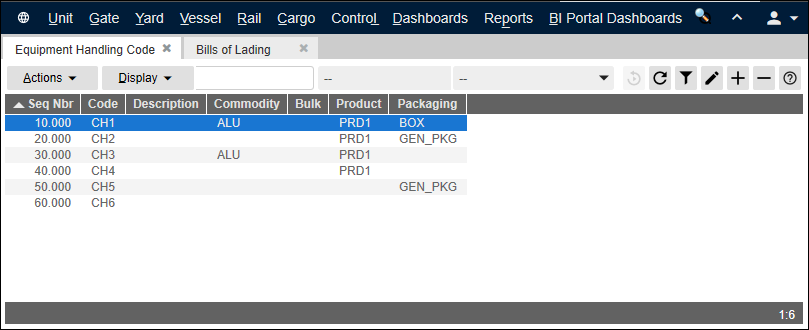
Example 1:
If you create a BL item with commodity, ALU and product PRD1, N4 assigns the most matching handling code CH3 to the BL item.

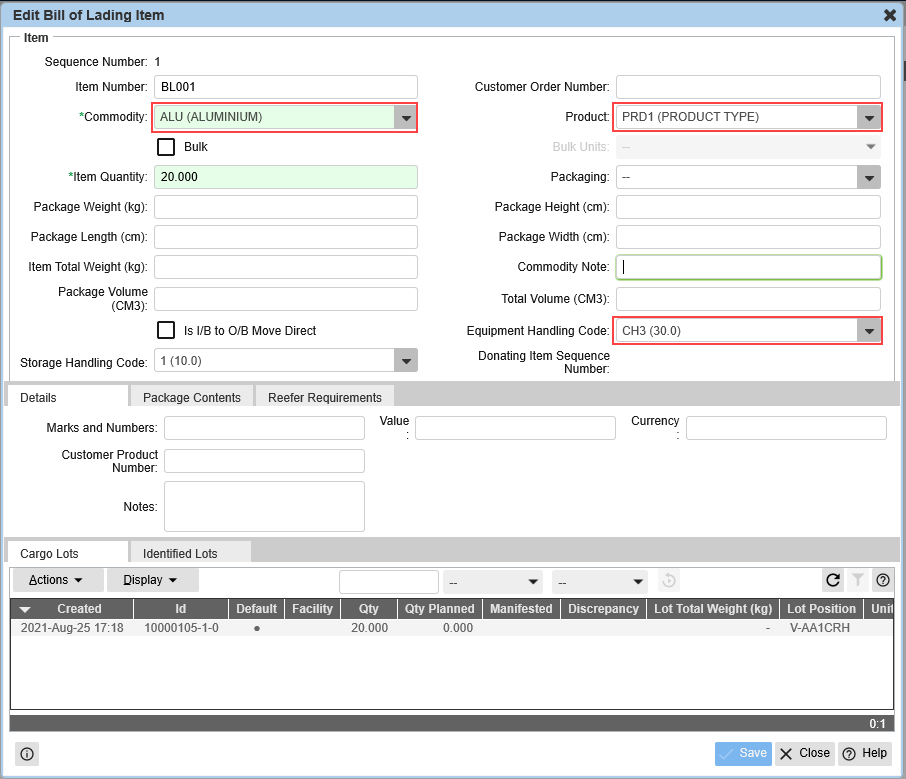
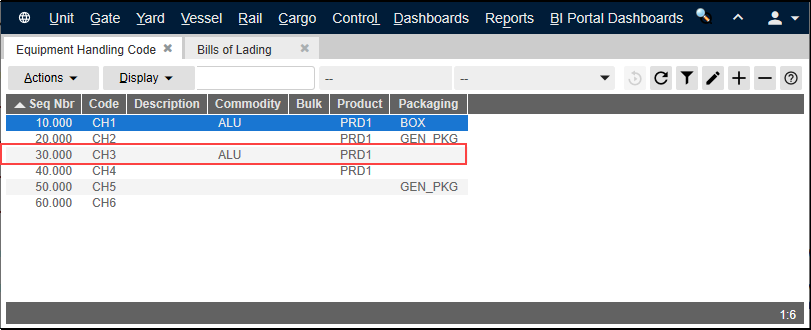
If you create a BL item with commodity, ALU and package, GEN_PKG, N4 assigns the most matching handling code CH5 to the BL item.
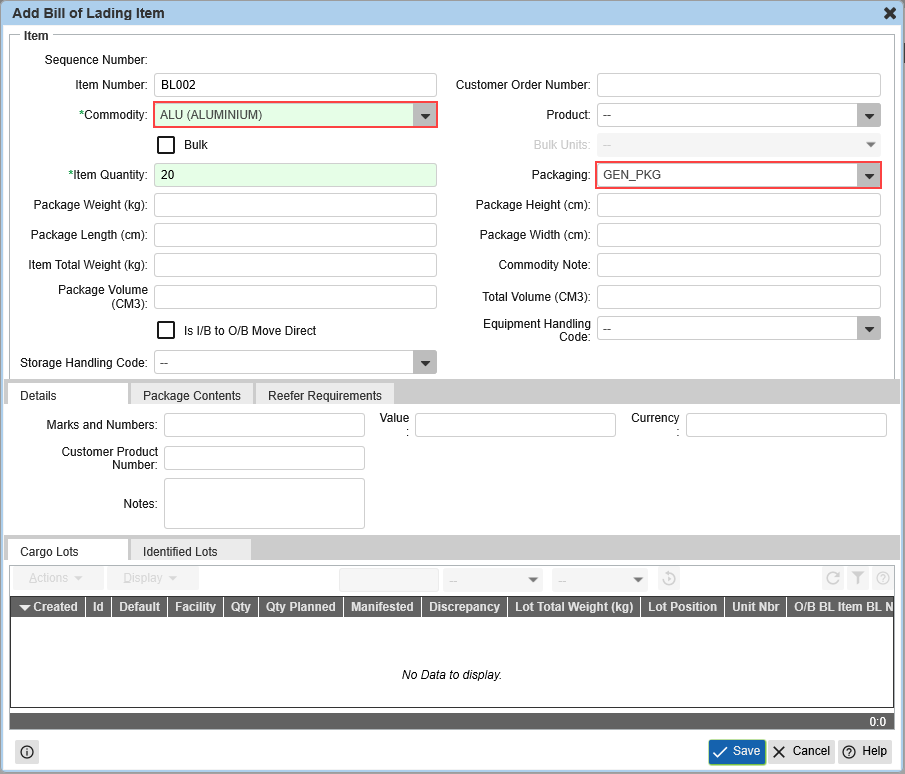
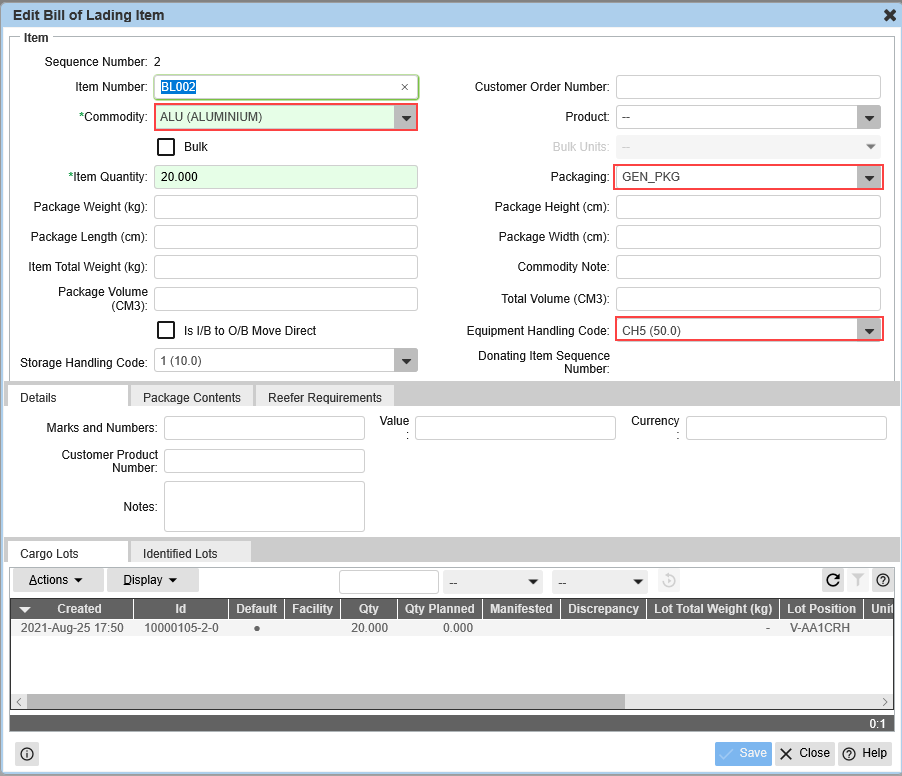
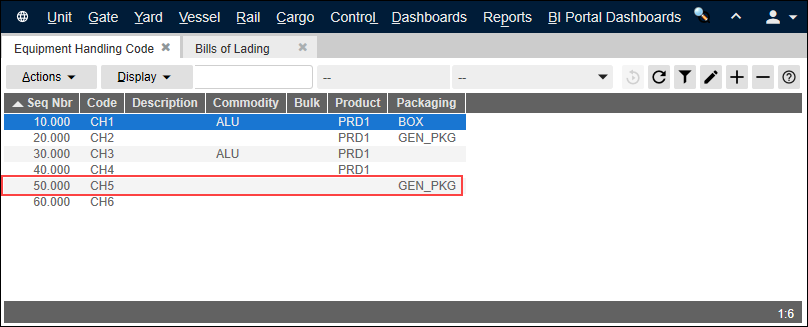
If two records have the same commodity, product, or packing, N4 assigns the handling code based on the filter condition if configured. For example, If you add a handling code, CH1 with commodity - ALU, product - PRD, packaging – Box with the filter criteria, BL Category – Export and another handling code, CH2 with similar commodity, product, packaging without any filter criteria. N4 assigns CH1 as the handling code if you add an export BL item with the same commodity, packaging, and product.
Equipment Handling Code Columns
|
Short Label |
Long Label |
In Filter? |
Sorting? |
Group? |
|---|---|---|---|---|
|
Code |
Code |
X |
X |
|
|
Commodity |
Commodity |
X |
X |
|
|
Description |
Code Description |
X |
X |
|
|
Product |
Product |
X |
X |
|
|
Packaging |
Packaging |
X |
X |
|
|
Seq Nbr |
Sequence Number |
X |
X |
|
|
Bulk |
Bulk |
X |
X |
|