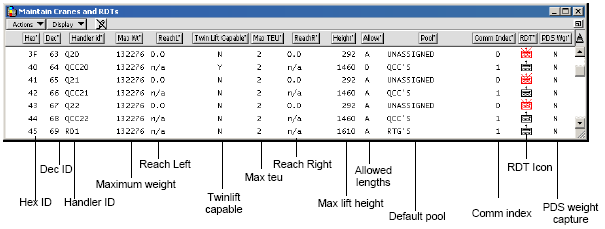
The Maintain Cranes and RDTs window displays a list of existing equipment and their designated VMTs, showing equipment characteristics. Most attributes can be edited by clicking the Pencil icon to enter edit mode. A gray box or selector arrow appears around attributes that can be edited. To see a full list of CHE Icons, see CHE Icons (on page 1).
You model CHEs and surrogate clerks in Equipment Control by entering details about the CHE or clerk in this window.
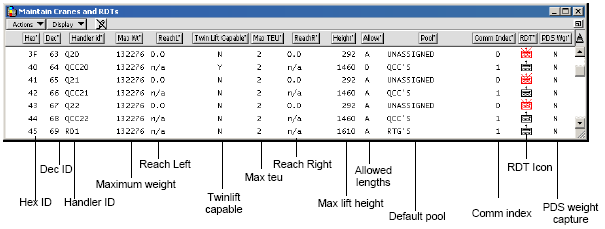
In addition, you can set CHE lifting capabilities and make sure that CHEs assigned to a pool have the correct lifting capabilities. For singles and twin lifts, quay crane lifting capability is configured in the Max Wt attribute and should be less than or equal to the value in the MAXWTQ setting.
Each CHE or clerk in Equipment Control includes:
A CHE or clerk ID number
A CHE or clerk icon (straddle, forklift, RTG, truck, and so on)
CHE type and capabilities
Operating mode ('self-complete' or 'require handler'/'requires handler')
Assigned equipment pool
Assigned yard zone or point of work
Equipment Control reports activity of CHE and clerks in real time, including:
Operator ID number
Current location within the yard
Current activity (number of jobs in area, idle time)
Last job (Time of last job completion, and container ID number)
Jobs completed in the last hour
You configure a type for each CHE in the system, and the characteristics of the CHE type determine the types of moves it makes. Equipment Control validates logins from VMT devices on the CHE.
Twin/Multi-Lift functionality
For twin and multi-lift, you can enable the following attributes:
|
Equipment Type |
Attribute |
Description |
|---|---|---|
|
Hostler |
Twin Carry Capable |
Enables internal truck to carry 2 containers. Required for 2 X 20 moves. |
|
Crane |
Twin Lift Capable |
Enables a crane to twin-lift containers |