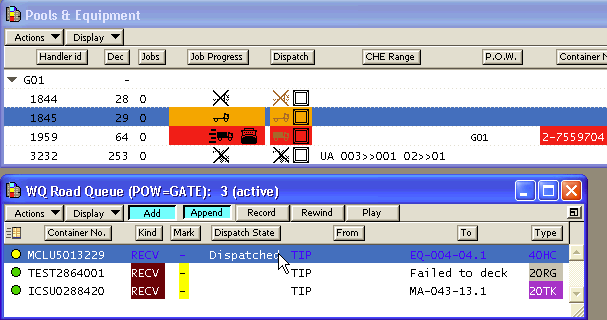
The Place container onto CHE command, available from the Pools & Equipment window, is available to correct work instructions that have not advanced to show the container as Carry Underway on the dispatched CHE. For example, this can happen when there is a temporary network outage, or if sensors on a PDS system are not registering lifts and sets as expected. N4 validates the action against the type of CHE on which you are trying to place the container. If validation passes, Equipment Control generates a 'Lift' EC event.
Prerequisites
The work instruction must be dispatched.
To manually fix a work instruction by placing a container onto a CHE:
From a work queue, select the work instruction in question.
From the Pools & Equipment window, select the CHE that is carrying the container.
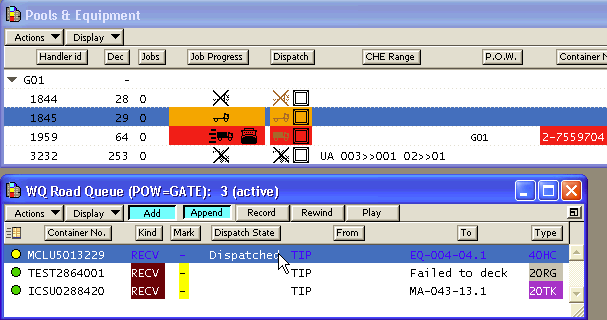
From the Actions menu in the Pools & Equipment window, select Place Container onto CHE. You can select the relative position on the truck from the submenu of Place Container onto CHE, which displays FWD (Slot 1), CENTER (Slot 2), AFT (Slot 3) as options. When the container is placed on the truck, the position on carriage (POSC) attribute in XPS and position on truck (TKPS) attribute in ECN4 are updated with the selected position accordingly.
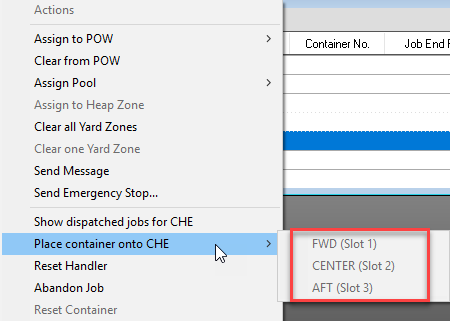
N4 validates the possible actions based on the type of CHE onto which you are placing the container. The validations prevent you from doing the following:
Placing a container onto an ASC
Placing more than two containers onto a twin-capable CHE
Placing more than one container onto a single-capable CHE
Placing more than one container at a time onto an internal truck (ITV)
Placing containers onto a non-truck CHE other than the intended CHE. In this instance, XPS prompts you to abandon the dispatched jobs on the CHE, and then place the containers onto the CHE. However, if you try to correct a dispatch (place the container the CHE was dispatched onto the CHE), XPS allows it