Select Planning  Quick Stow. A Quick Stow dialog window opens.
Quick Stow. A Quick Stow dialog window opens.
As an alternative to using the Check tool, you can update container positions using the Quick Stow command. The Quick Stow dialog box lets you easily update the yard or train position of any container
You must have Quick Stow privileges to use the following procedure. Contact your N4 administrator for details.
To update container positions with Quick Stow:
Select Planning  Quick Stow. A Quick Stow dialog window opens.
Quick Stow. A Quick Stow dialog window opens.
In the Quick Stow dialog box, select Train.
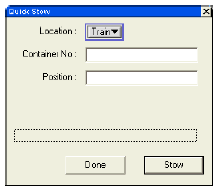
This example assumes that the inventory has been completed and you have paperwork that indicates the slot-specific locations of each container on the inbound train.
From the inventory paperwork, choose the container to update.
Click in the Container No. field.
Type in the last five digits of the container ID.
If two or more container IDs share the same last five digits, N4 will prompt you to enter a longer container ID (for example, seven digits).
Use the TAB key to move to the Position field.
N4 adds the full container number in the Container No. field.
Enter the full railcar position (platform and slot).
Click the Stow button.
If you accidentally type in an invalid railcar ID, the XPS client displays an error message.
Retype the railcar position.
Click Stow.
Repeat steps 4 through 9 until each container is stowed in the correct railcar position.
Alternatively, you can update the position in the N4 client: N4 client  Operations
Operations  Unit
Unit  Update Position
Update Position  Position form.
Position form.