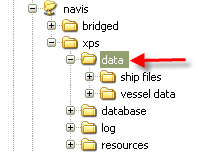
The SPARCS settings.txt file contains configuration settings for XPS that the server must share with the clients. You use it to customize XPS for your terminal. You can enable or disable standard XPS features as they suit your operational needs, change the titles for container attributes, modify the format of printed reports, and even create different formats for the same report to accommodate the needs of various line operators.
SPARCS settings.txt is a tab-delimited text file that you can view and edit using a simple text editor or spreadsheet program such as Microsoft Excel. Your Navis representative provides you with the initial copy of SPARCS settings.txt along with the XPS install package.
Most of the sections in this file are already optimized upon initial installation. You likely will only need to modify some attribute codes and printed report formats.
A list of attribute codes for XPS is in the Navis N4: Reference Guide.
The SPARCS Settings.txt file for your terminal is located on the XPS host computer in the data folder (...\navis\xps\data\SPARCS settings.txt)
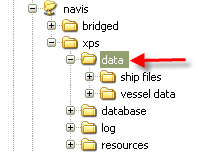
The SPARCS settings.txt file contains several types of data in addition to configuration settings (operational classes, log attributes, report attributes, label customizations, etc). See SPARCS settings.txt file contents (on page 1) for more information.
Notes
Do not confuse the SPARCS settings.txt file with the settings.xml file, which also used for XPS configuration. The settings.xml file contains licensing data, data sizes, log levels and other elements that configure XPS against N4. It is stored at the installation root level, whereas the SPARCS settings.txt file is stored in the data folder, one level down.
Each XPS client workstation also has a SPARCS settings.txt file that a user can deploy when running XPS in solo mode. (For more information about solo mode, see Set up a solo workstation (on page 1).) Though the files in the two locations have the same name, they may not be identical, since generally, solo workstations are used to test different configuration elements. It is important to set up internal processes to ensure the main SPARCS settings.txt file does not get overwritten with test versions from client workstations.
If you open the SPARCS settings.txt file with a spreadsheet program, be sure that when you save it and close it, keep the file in the .txt format. Do not save it as an .xls or .xlsx file.