Start/Reset Live Data Caches
When using live data caches, if you notice that data is out-of-sync between the database-backed views, such as the Units view and the Live Units view, it may be because the live data caches on the node are stale or not receiving/processing all the updates. There may be any number of reasons, including infrastructure issues that might render the live data cache stale on a node.
To fix stale data on one or more cluster nodes, you must reset the live data caches for those nodes. From the Live Data Caches view, you can start/reset live data caches for specific nodes or all the nodes in your cluster. N4 does not support live data caches on Center node.
Ensure the center node is up and running before starting any LDC node. Otherwise, the cache on all LDC nodes started before the center node will automatically stop, and you must manually perform a cache reset to start LDC on those nodes after the center node is up.
If the cache on an LDC node is stopped due to this message "removal of an offline durable subscriber", you must manually select the node from the Live data caches in N4 and click rebuild cache after ensuring that the center node is up and running.
N4 starts, resets, or stops built-in caches as a group because of the dependencies between them.
For multi-yard or multi-facility sites, this action affects all the active yards or facilities on the selected node(s).
Prerequisites
-
You must have the Live Data Caches - Monitor privilege and the Live Data Caches - Manage privilege.
-
You must be logged in at the facility or the yard scope levels. The menu is not available if you are logged in at the complex or higher scope level.
To start/reset live data caches for the selected nodes:
-
Select the cluster nodes for which you want to start/reset the live data caches, as shown below:
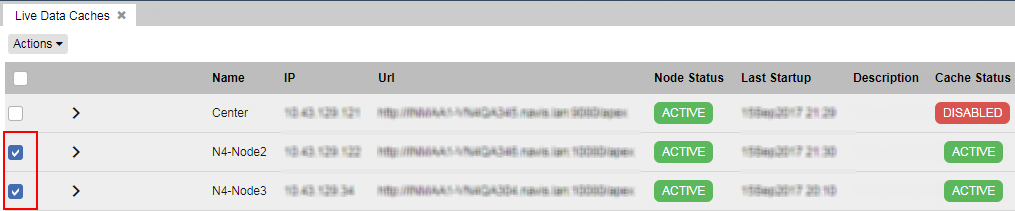
-
Select the menu option.
The menu option is disabled if any of the following conditions is true:
-
You have not selected a node in the Live Data Caches view.
-
You have selected only the Center node (Cache Status = Disabled).
-
The Cache Status for all the selected nodes is Disabled.
-
N4 displays a confirmation message box.
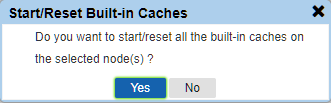
-
To start/reset the live data caches on the selected nodes, click Yes in the confirmation message box.
In this case, for each selected cluster node:
-
If the Cache Status is Active or Initializing, N4 resets the live data caches.
-
If the Cache Status is Stopped, N4 starts the live data caches.
-
If the Cache Status is Disabled, N4 ignores the node and does not build any live data caches on that node.
OR
-
To cancel the process, click No in the confirmation message box.
-
If you clicked Yes, N4 displays a status message, as shown below, in the top-left corner of the Browser window:
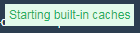
-
After the message is cleared, click Refresh ( ) to update the Cache Status for the selected cluster nodes.
) to update the Cache Status for the selected cluster nodes.
If you have selected multiple nodes, N4 initiates the live data caches on each node sequentially. The order is determined by the order in which the nodes are displayed in the Live Data Caches view. In this case, you may have to wait for a few minutes before you click Refresh to ensure that N4 has finished updating the live data caches for all the selected node.
If you click Refresh and notice that the Cache Status for a node is set as Initializing, it indicates that N4 is still building the live data caches on that cluster node. It also indicates that the other selected nodes following this node are waiting in the queue for the process to start. In this case, you must wait for a few more minutes and click Refresh to get the status update for the remaining cluster nodes.
 Actions menu is not available if you are logged in at the complex or higher scope level.
Actions menu is not available if you are logged in at the complex or higher scope level.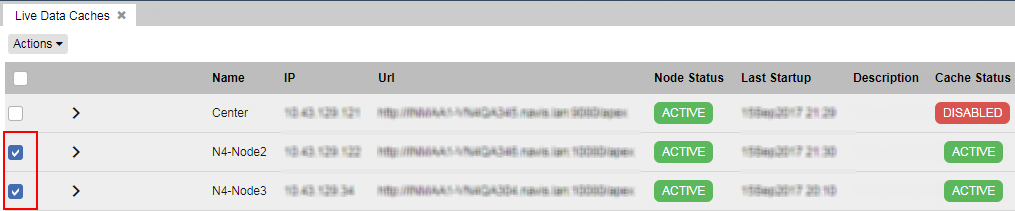
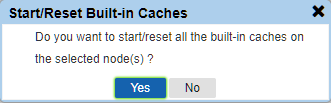
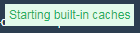
 ) to update the
) to update the